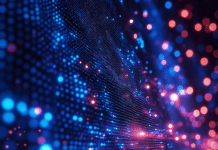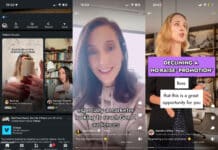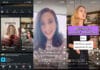Recording your next podcast guest remotely? Worried about the audio quality of the recording? Here’s what I send my guests, to make sure I get the best possible audio for my podcast edit.
Can You Compromise on Audio Quality?
When your podcast is competing with the likes of NPR, iHeartRADIO and the BBC for audience attention, your low-quality, compressed Zoom-call audio isn’t going to please your listeners’ ears.
So you’ll need to get your guest to record themselves on their side, and then send you the audio afterwards. But what do you tell someone with no background in audio production how to make a radio-quality recording of themselves, and avoid a potentially great interview being lost to technical gremlins?
Even for the biggest broadcasters this is presenting technical issues. After all, you’re at the mercy of your interviewee’s technical setup and knowledge. In Louis Theroux’s lockdown-themed podcast ‘Grounded’, he interviews notable celebrities with whom he’s long wanted to talk. The inherent technical difficulties of relying on his guests to record their own audio is out front and centre – mentioned in the intro and made light of throughout. So you can rest assured that if the BBC struggle with this stuff, it’s OK for us mere mortals to as well.
Getting the Best Results From Remote Guests
I’ve tried lots of different approaches, based on the podcast and the technology my guest owns. There are three key variables to conquer:
- microphone – this is a huge factor in determining how close to ‘studio sound’ you get in your finished podcast. Built-in microphones are OK, and in fact some phone microphones are surprisingly good, but they’ll never beat a dedicated mic. Some podcasts actually send an external microphone to their guests to use with their computer, and you could do this too for around $50 or £50. A popular option is the Blue Snowball iCE.
If that’s not an option, the next best thing is a built-in smartphone microphone. The key here will be getting your guest to record consistently close to the bottom edge of their phone, which should be placed in front of their face on a stack of books. - recorder – for your guests, this is either their computer or their phone. And then there’s software to consider. The simplest options are:
– iPhone – the built-in Voice Memos app
– Android – something simple such as Voice Recorder
– Mac – the built-in Voice Memos app or Audacity
– PC – Audacity
– Chromebook – the Twisted Wave web app (there are many web-based recorders but TW allows input selection, and records high quality 24-bit WAV files) - the room – another huge factor in the sound of a recording is the room in which it takes place. Again, it’s the difference between achieving that dead, reverb-less ‘studio sound’ or that ringy, spare bedroom sound.
Studios are of course totally unnatural spaces, designed with air-tight double walls and all sorts of acoustic treatment devices such as foam tiles and bass traps, to counter the bouncing around and convergence of sound waves in a room. Anyone who’s stepped foot in a professional studio vocal booth will tell you that the complete lack of any room reverb is pretty unnerving at first, like a sensory deprivation experience. And whilst that’s not realistic for a podcast interview there’s plenty your guest (and you) can do, as outlined in the instructions below.
One last thing to remember is to keep an eye on your guest’s recording. Make sure they’re recording when you start and check periodically that they’re still recording. You’re coaching them to do something unfamiliar here, so you need to stay supportive, relaxed and friendly. But at the same time, how stupid would you feel if you didn’t actually record all your interview after going through all this with them?
OK, so onto the instructions for your podcast guest. This might look like a long email but much of it can be deleted as appropriate. I’ve included everything you might need to say based on your guest’s technical setup at their end.
Email to Send Your Podcast Guest
Hi Sarah,
Looking forward to talking to you on Friday. Here are some guidelines on how to record your side of the interview at the best quality. Any questions, however small, just drop me a line 🙂
[If your guest has a microphone, or you sent them one]
It’s great that you have an external microphone. To get the best recording you should use a pop filter (don’t have one? You can quickly make one from a variety of household items), and then mount your mic somewhere where it’s easy to maintain a consistent distance of an inch or two from your mouth.
In terms of software, here are some instructions for Mac, Windows PC or Chromebook:
Mac – if your Mac is relatively up-to-date, you should have the ‘Voice Memos’ app. Open that to record, and in the app’s preferences change ‘Audio Quality’ to ‘Lossless’.
Ensure you’re capturing audio with your external mic by opening ‘System Preferences’ on your Mac, and in ‘Sound’ selecting your microphone as the input. When you start recording tap the mic grille to ensure you can see spikes in the waveform in Voice Memos.
When the interview is over, click the share button in the top-right of the app interface and email me the audio file.
PC – download Audacity and install it on your computer. Open it and you’ll see a blank project. Simply select your external mic from the input drop-down menu in the lower part of the main toolbar and press the record button. You should see a waveform being created as it records you.
After the interview, go to File > Export and select ‘Export as WAV’. Save that file and send to me via email, or if larger than 10MB (quite likely) please use WeTransfer to send it to me.
Chromebook – go to TwistedWave.com and click ‘Online’. Login with my credentials [insert email and password here – you need an account for longer/higher quality recordings].
Once logged in, click the ‘New’ button and select ‘Empty file’. This opens a popup window with an audio recorder tool. You just need to change two settings before hitting record. Firstly, under ‘Audio’ in the main menu click ‘Select Audio Input…’ and select your external microphone. Secondly, under the ‘Audio’ menu again, hover on ‘Recording Options’ and ensure ‘Use Uncompressed Audio’ is selected.
Press record to record our interview, and you’ll see a waveform being created as you speak. Afterwards go to ‘File > Download’ in the main menu. Settings should be:
- File format – WAVE Audio
- Compression: None
- Bit depth: highest value available
You can then send me that file via email, or WeTransfer if too large.
[If your guest doesn’t have a microphone, get them to use a smartphone to record and instruct them as follows]
In terms of recording your audio, it’s best to raise up your phone to mouth-level on something in front of you (e.g. a box or stack of books) so that the bottom of the device where the microphone is points directly at your mouth and is no more than a few inches away throughout the interview.
iPhone
First of all, make sure you have the Voice Memos app, from Apple, on your iPhone. Then, open your iPhone’s settings, and scroll down to Voice Memos (it’s among all the other Apple apps). Change ‘Audio Quality’ to ‘Lossless’. This ensures we get the best quality file after we’ve recorded.
To record the interview, just open the Voice Memos app and hit record. After the interview you can send me that file through the ‘Share’ button. If it’s too big for email, hit ‘Share’ and put it in iCloud or Dropbox, then send me the link to that file in the cloud.
Android
On your phone, download the Voice Recorder app. In ‘Settings’, select ‘Recording quality’ and choose the highest value available. Then just hit the red record button before our interview. You can then send me that file through the ‘Share’ function within the app, or from your phone’s file system.
To ensure we get the best sound at your end, it’d be great to take some basic steps to improve the acoustics of the room you’ll be in. Here are some tips for that:
- choose your most cluttered and softly-furnished room to record the podcast in. The ideal would be a closet full of coats, whereas the worst room would be a glass office, so however close you can get to the former scenario, the better!
- close any windows to keep out street sounds, and if you do live on a busy street it would be best not to be in a front-facing room to avoid traffic rumble and sirens.
- if possible, place pillows or cushions around your microphone/device to create an acoustically dead space to speak into. This will really help avoid the sound of a home recording. There’s a handy primer on the idea behind this here.
And one last thing, if you could wear headphones for our video call that will really help keep the recording at your end clean, and free of my voice!
Can’t wait to chat, any questions just let me know, we can quickly check your setup when we first talk on the interview call anyway.
Thanks!
Will
Want to learn new creative and marketing skills with me? Check out upcoming courses on topics like SEO, content marketing, copywriting and podcasting.
What's trending in digital marketing?
Stay on top of the latest news, tips, tools and updates in digital. Just for people in marketing and business. No fluff, no ads, no spam.
Join thousands of readers keeping abreast with it all, every Thursday.